Saltire Awards
Introduction
The Saltire Awards object is where awards linked to each volunteer are fed from the Saltire Awards website to Milo.
Managing Saltire Awards in Milo
Click on the Saltire Awards tab on the nav bar to go to the Saltire Awards object. By default, you will see a list of recent Saltire Awards you have accessed, unless you have pinned a different view.
By clicking on the View dropdown above the list of recent contacts, you can select ‘All’, which will provide an alphabetised list of every Saltire Award record on the system you have permission to view.
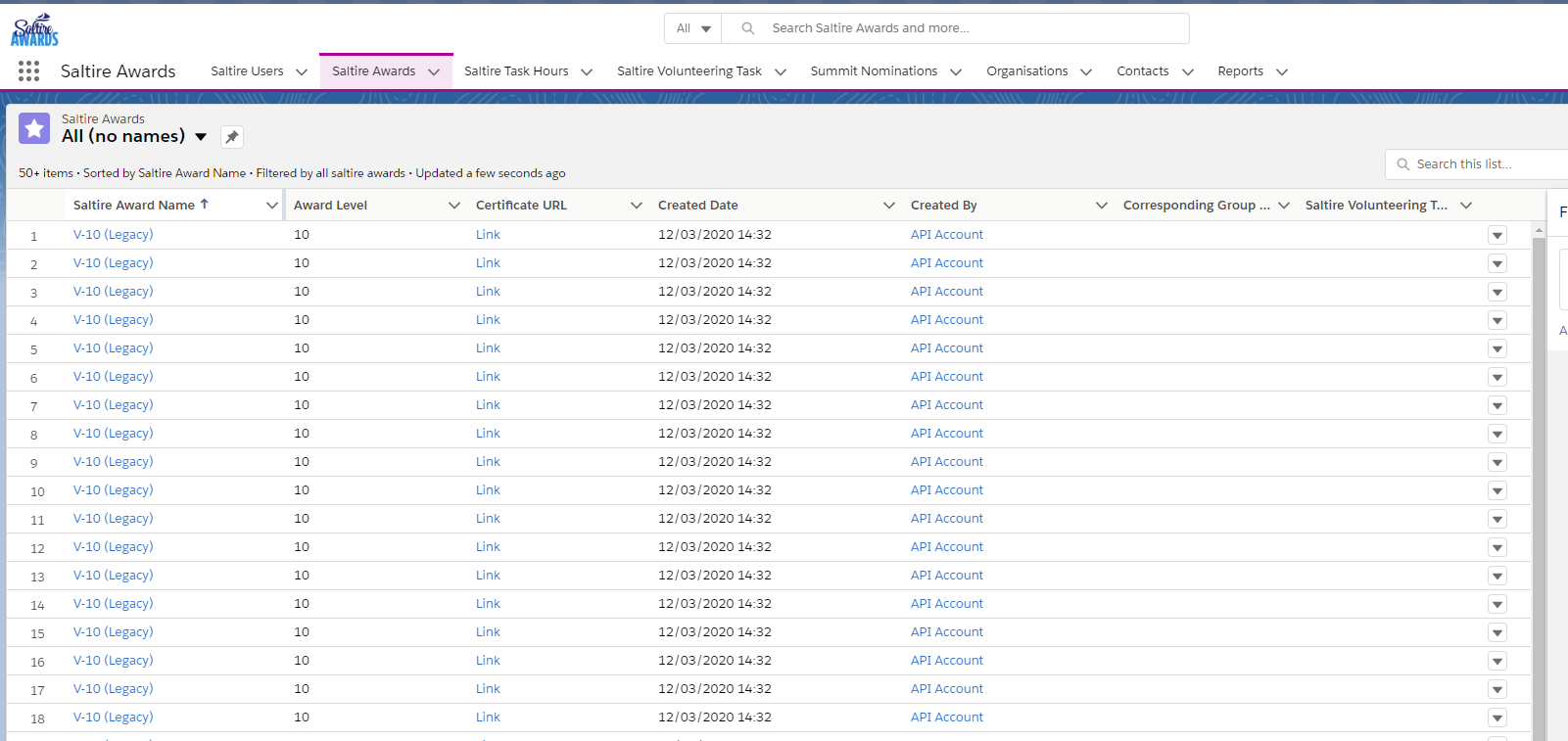
When you create your own views, these will be available from this dropdown. See the Getting Started module for a reminder on how to create views.
Search for a Saltire Award
You can search for any record on the database using the Global Search box at the top of every screen.
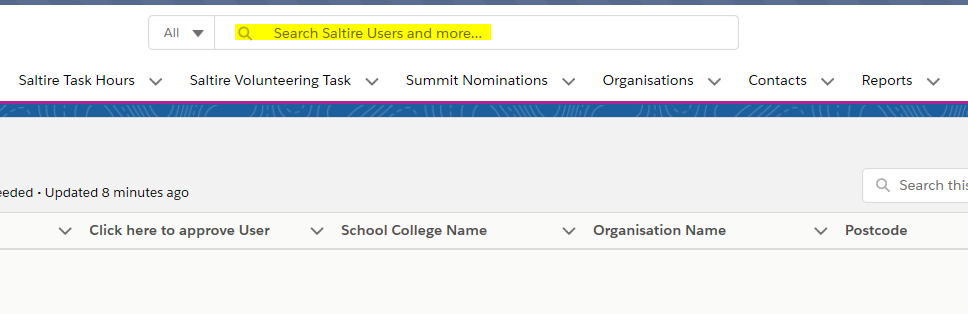
To search for a Saltire Award record, simply type the name or part of the name of the recipient into the search box. Try typing a common name like ‘Sarah’ and it will start suggesting results.
Alternatively, you can use Views (see Getting Started) to set up a specific filter for Saltire Awards, e.g. all Award level 100, printed certificate requests, Summit certificates.
Whichever method you use will return a list of Saltire Award records. Click on any of the Award names to access the record.
View and edit a Saltire Award
When you click into a record, you will see the available fields, organised into a number of sections. Scroll down to see the data held on a Saltire Award record, broken down into:
- Main Details
- Printed Certificates
- Group Award Information
To make changes to a Saltire Award record, click on the Edit button at the top right of the screen.
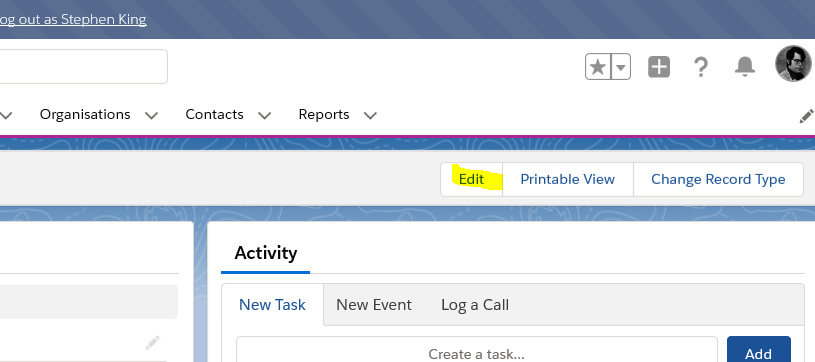
The page will open in edit view, allowing you to update and change any data on the Saltire Award record, if you have permission to do so.
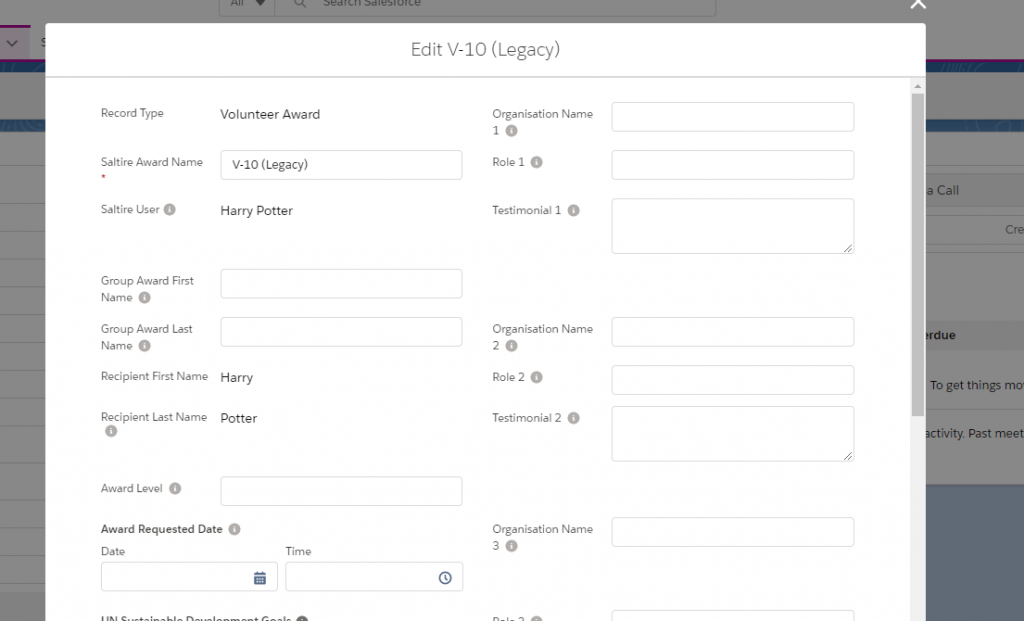
Permissions
Because Saltire Award records are created and managed by the users themselves, you cannot create new records in Milo in the same way that you are able to create new volunteers, organisations etc.
You cannot create or delete Saltire Award records in Milo – if you think you need to delete a record for any reason, contact Milo Support.
Summary
In the Saltire Awards module, we have covered:
- The Saltire Awards Lightning app
- Navigating to the home screen of the Saltire Awards object
- Searching for a Saltire Awards record
- View/edit Saltire Awards records
- Premissions on Saltire Awards object
Remember – for more step by step advice, see the individual training modules. If you have any problems or get stuck, you can contact the Milo team at milosupport@scvo.scot

