Summit Nominations
Introduction
This object is where nominations for the Summit award are fed from the Saltire Awards website to Milo. These shouldn't be all that common, but you can use views to make sure you're up to speed with any nominations that need to be assessed.
Managing Summit Nominations in Milo
Click on the Summit Nominations tab on the nav bar to go to the Summit Nominations object. By default, you will see a list of recent Summit Nominations you have accessed, unless you have pinned a different view.
By clicking on the View dropdown above the list of recent tasks, you can select ‘All’, which will provide an alphabetised list of every Summit Nomination record on the system you have permission to view.
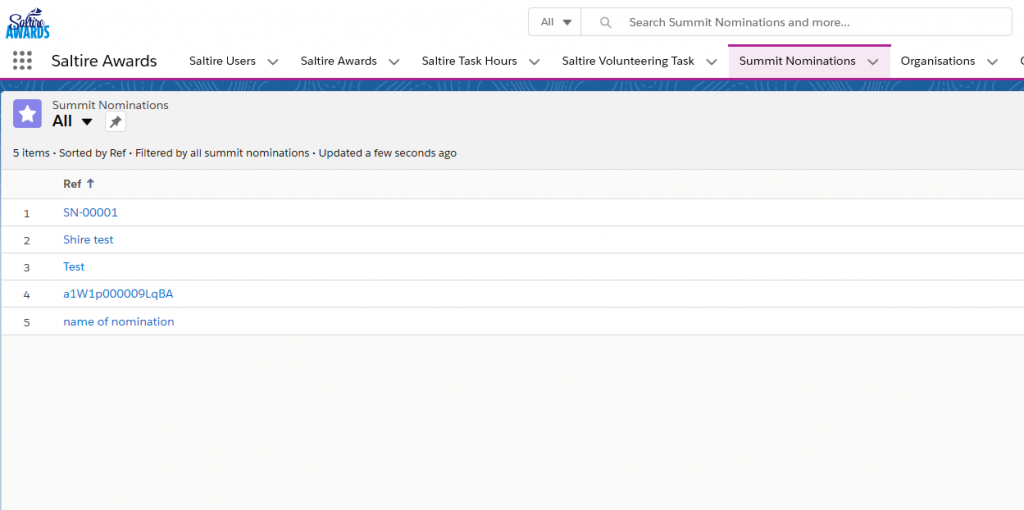
When you create your own views, these will be available from this dropdown. See the Getting Started module for a reminder on how to create views.
Search for a Summit Nomination
You can search for any record on the database using the Global Search box at the top of every screen.
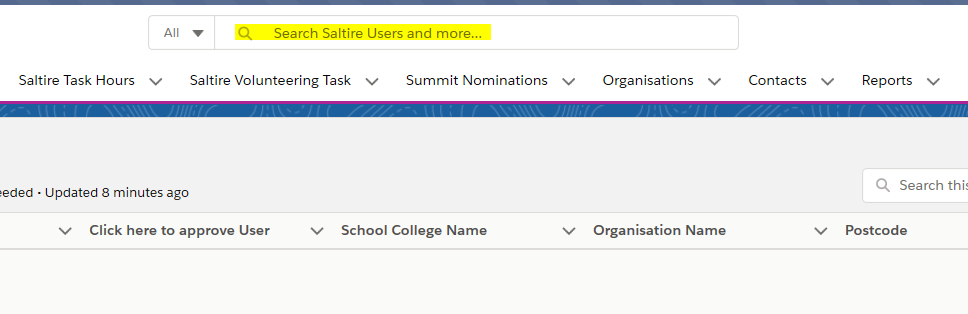
Alternatively, you can use Views (see Getting Started) to set up a specific filter for Summit Nomination, e.g. new nominations, approved nominations.
Whichever method you use will return a list of Summit Nomination records. Click on any of the Reference fields to access the record.
View and edit a Summit Nomination
When you click into a record, you will see the available fields, organised into a number of sections. Scroll down to see the data held on a Summit Nomination record, broken down into:
- Nominee
- Nominator
- Assessment
- Scoring
To make changes to a Summit Nomination record, click on the Edit button at the top right of the screen.
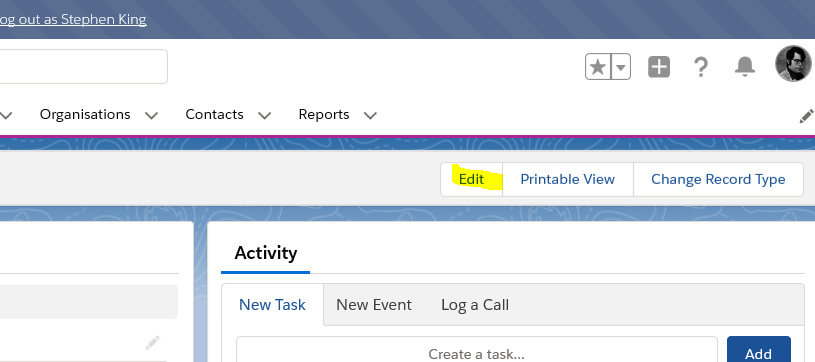
The page will open in edit view, allowing you to update and change any data on the Summit Nomination record, if you have permission to do so.
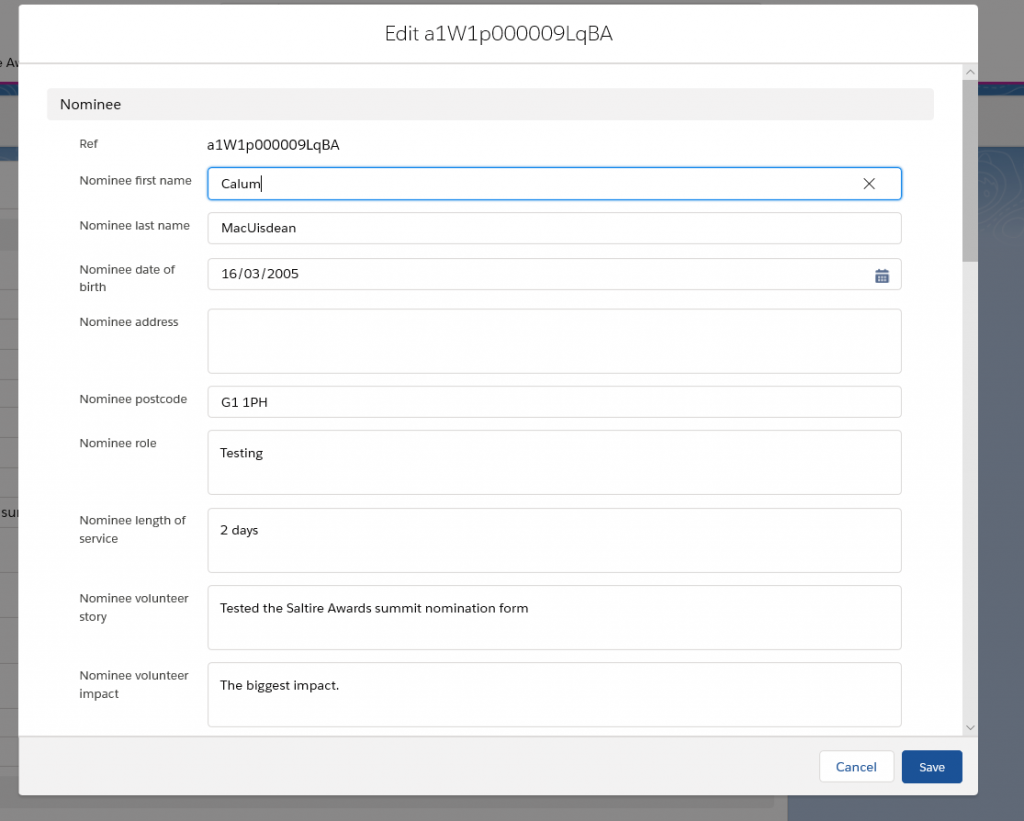
Permissions
Because Summit Nomination records are created and managed by the users themselves, you cannot create new records in Milo in the same way that you are able to create new volunteers, organisations etc.
You cannot create or delete Summit Nomination records in Milo – if you think you need to delete a record for any reason, contact Milo Support.
Summary
In the Summit Nomination module, we have covered:
- Navigating to the home screen of the Summit Nomination object
- Searching for a Summit Nomination record
- View/edit Summit Nomination records
- Premissions on Summit Nomination object
Remember – for more step by step advice, see the individual training modules. If you have any problems or get stuck, you can contact the Milo team at milosupport@scvo.scot

