Interactions
Introduction
The Interactions object enables you to record details of the work you do with local organisations and volunteers.
Interactions can be categorised according to a structure unique to each local TSI, meaning they can be used to report on the work of the TSI at regular intervals.
Similarly to Volunteer Registrations, Interactions are only viewable by members of staff at your TSI.
Managing Interactions in Milo
One difference between Interactions and the other objects in the system is you will normally want to view and add an interaction as it relates to a particular Organisation, Contact, Volunteer or Saltire User.
Navigate to an existing Interaction with an Organisation
Click on the Organisations tab and navigate to the organisation you are interested in, either by using the global search or a view.
Click into the Organisation view. To see if there are any existing interactions, either click on the Related tab, or look at the Quick Links at the top of the Organisation details page. If the number in brackets beside Interactions is greater than 0, there are associated interactions, which you can view .
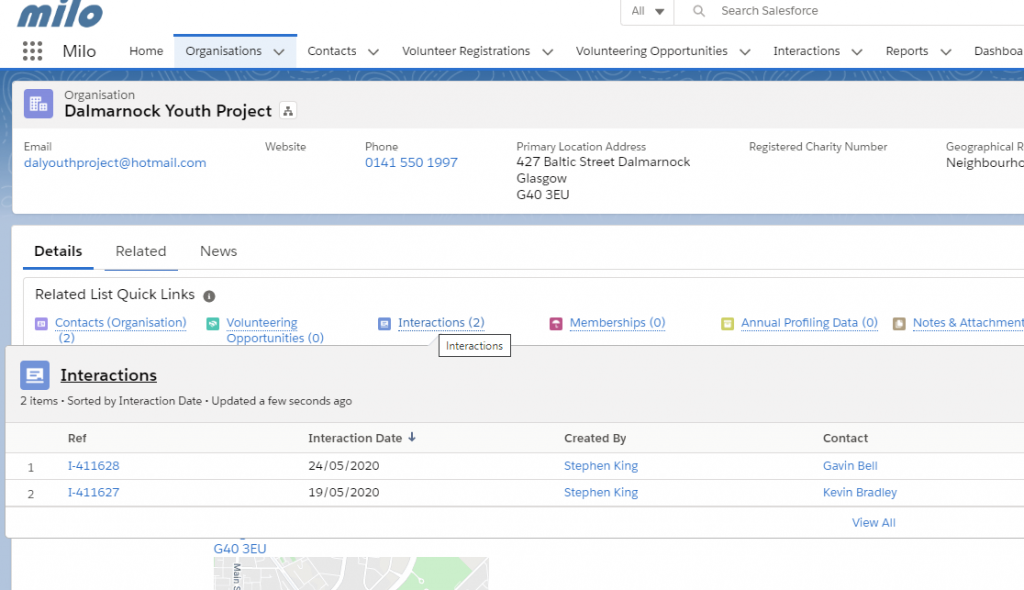
Important: there are several clickable links on each record in the list results, including the reference number (Ref) and the name of the contact at the organisation (Contact). You access the volunteer registration by clicking on the Ref (highlighted below). Clicking on the Contact will take you to the contact record itself.
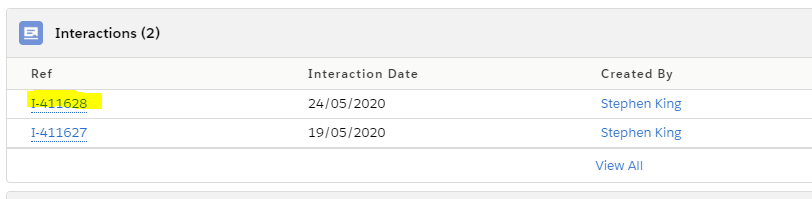
So to view the Interaction, simply click on the reference number.
As users at your TSI create interactions, you will build up a kind of 'case history' with the organisation, and can see what interactions other staff have had with them.
This becomes an invaluable resource over time, as you can see everything that's been recorded against a particular organisation, contact or volunteer over time.
Navigate to an interaction with a contact
Click on the Contact tab and navigate to the contact you are interested in, either by using the global search or a view.
Click into the Contact view. Click on the Related tab to see if there are any associated Interactions.
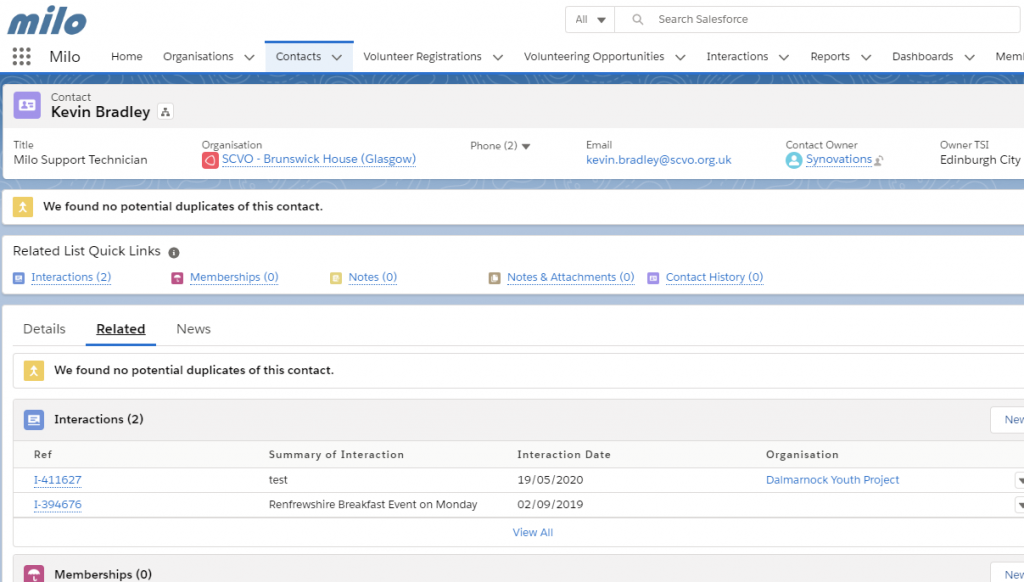
To view and edit an interaction with a Volunteer or Saltire User, it's the same process. All you need to do is navigate to a Volunteer Registration or Saltire User record, view an existing interaction, or add a new one.
When you click into an interaction record (remember to click on the Ref number!), you will see the interaction view screen. Data in each record is organised into a number of sections. Scroll down to see the data held on a interaction, broken down into:
- Interaction subject (whether contact at organisation, volunteer etc.)
- Interaction details
- Interaction category
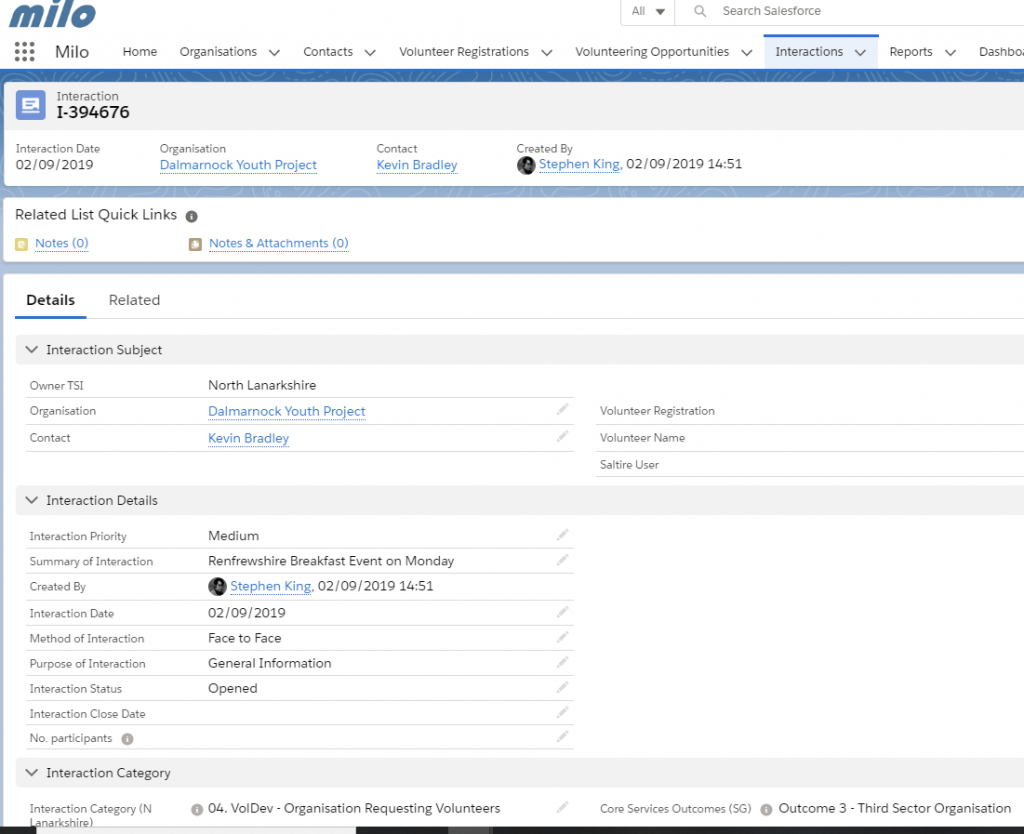
Because a single interaction can only be associated with a single Contact, Organisation or Volunteer, the only associated entity displayed in the Quick Links and the Related tab are Notes and Files, in case you need to attach a note or a document associated with this interaction.
To make changes to an interaction, click on the Edit button at the top of the screen.
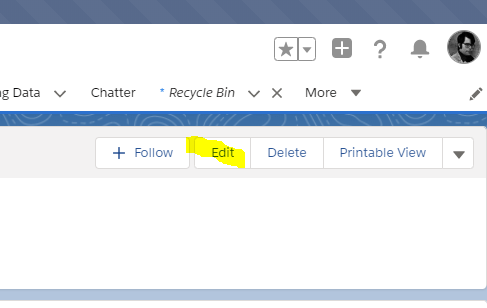
The page will open in edit view, allowing you to update and change any data on the interaction, if you have permission to do so.
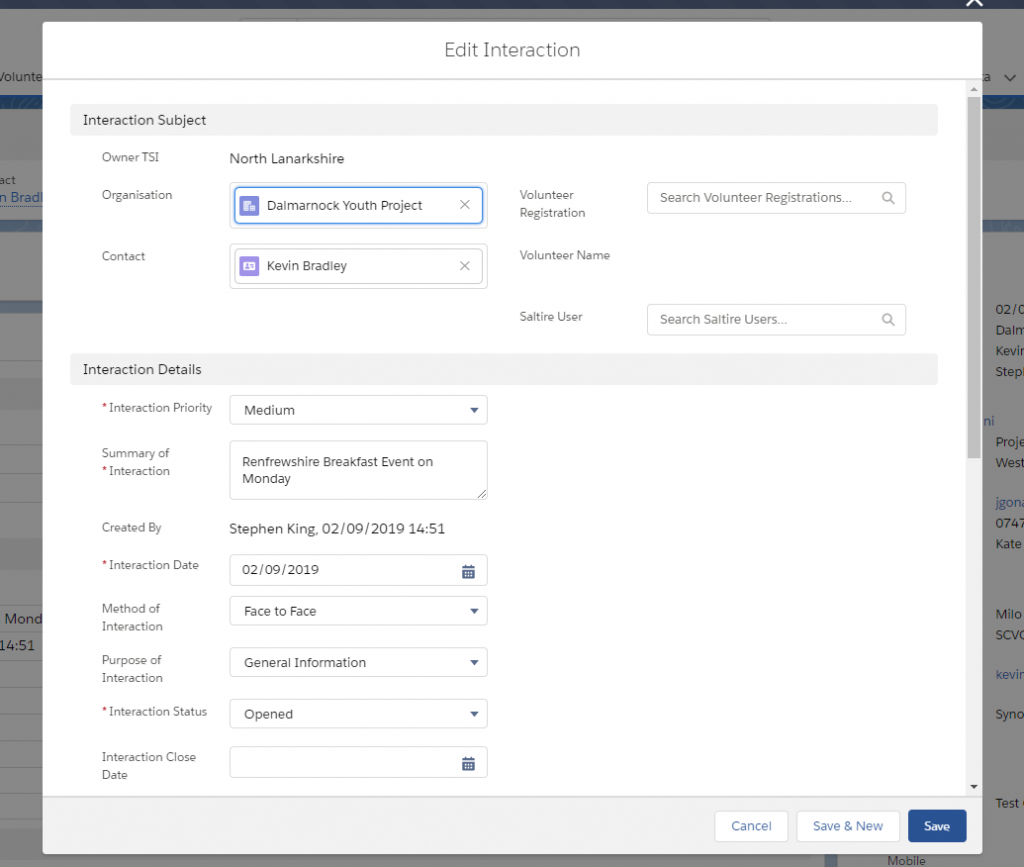
You can create a blank interaction by clicking on 'New' in the interaction screen, but it will save some time to create it directly from the record it relates to.
e.g., click into any Organisation record. To create a new interaction, hover over the Interactions Quick Link at the top or click on the Related tab. This time, click on New.
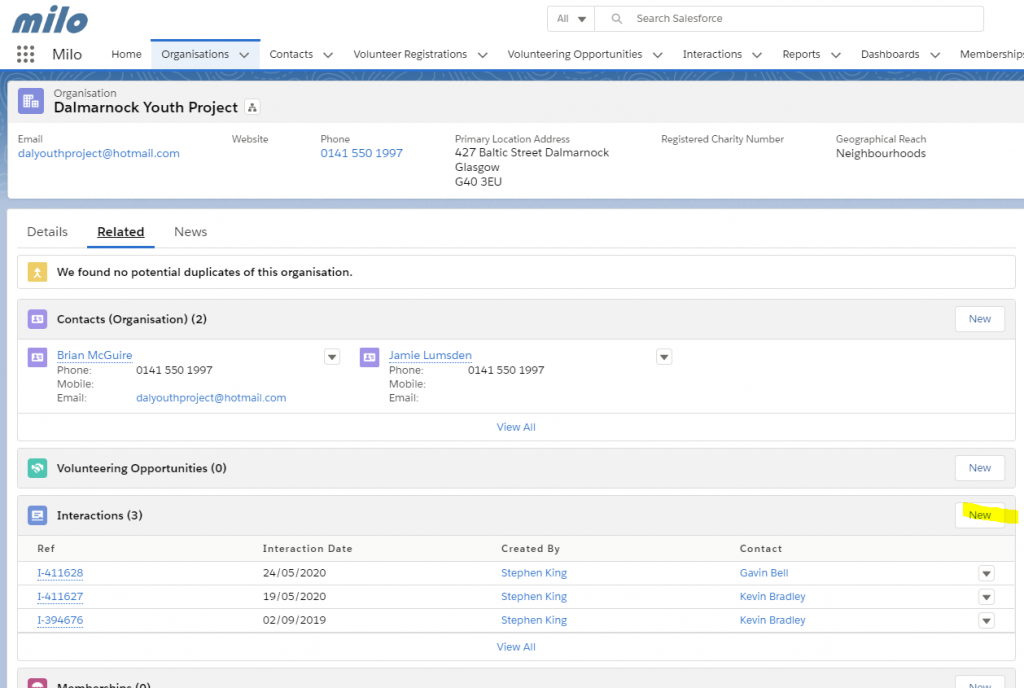
A new interaction input page will appear. This looks the same as the edit screen, but is blank to allow you to input a new interaction.
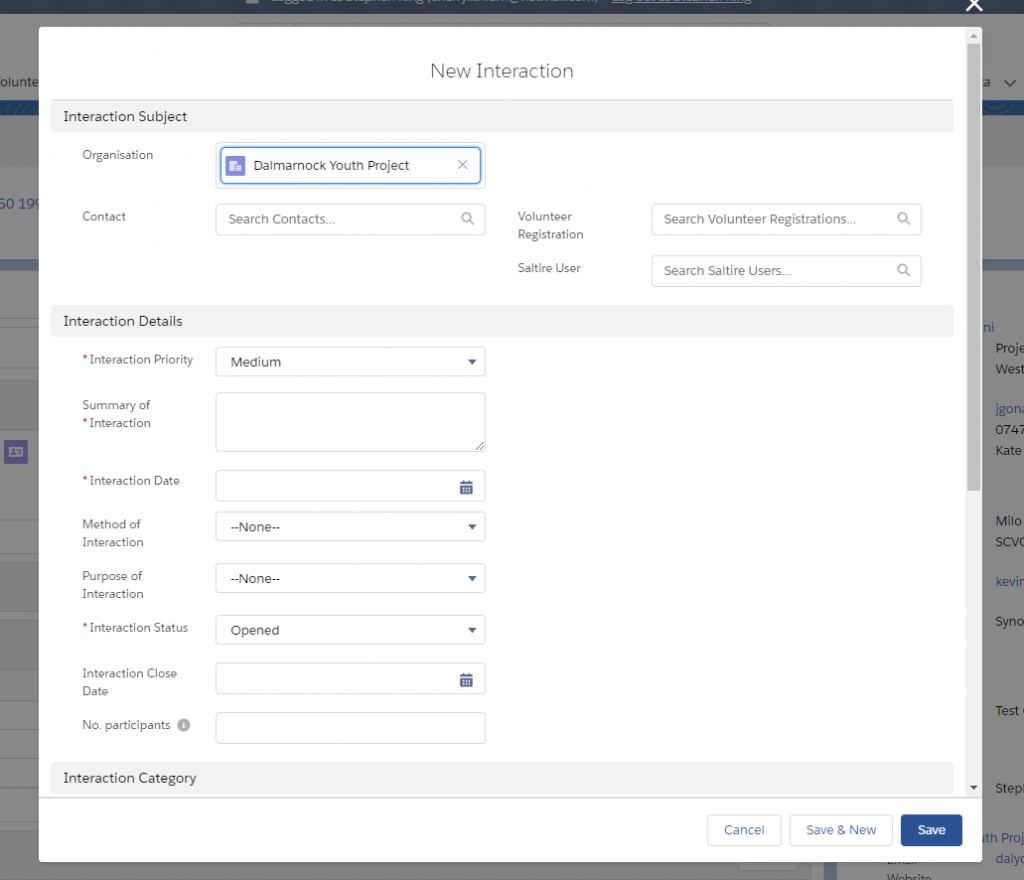
As usual, some fields are mandatory. These are indicated by a red asterisk next to the mandatory fields. You cannot save until all of these fields have been completed.
Because this interaction has been created from an organisation record, the organisation is already filled in.
To select a contact for the interaction, click on the magnifying glass next to the Contact field.
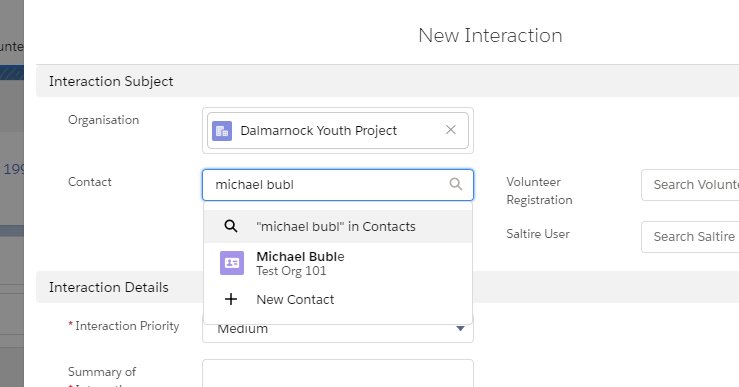
You can select from recently-viewed contacts, or search for another contact record. Click on the name to add the contact to the interaction.
Remember to select a value for the Interaction Category specific to your TSI (e.g. Interaction Category – North Lanarkshire).
Once you have added the mandatory fields plus any other information, click Save. You will then see the view interaction screen as before:
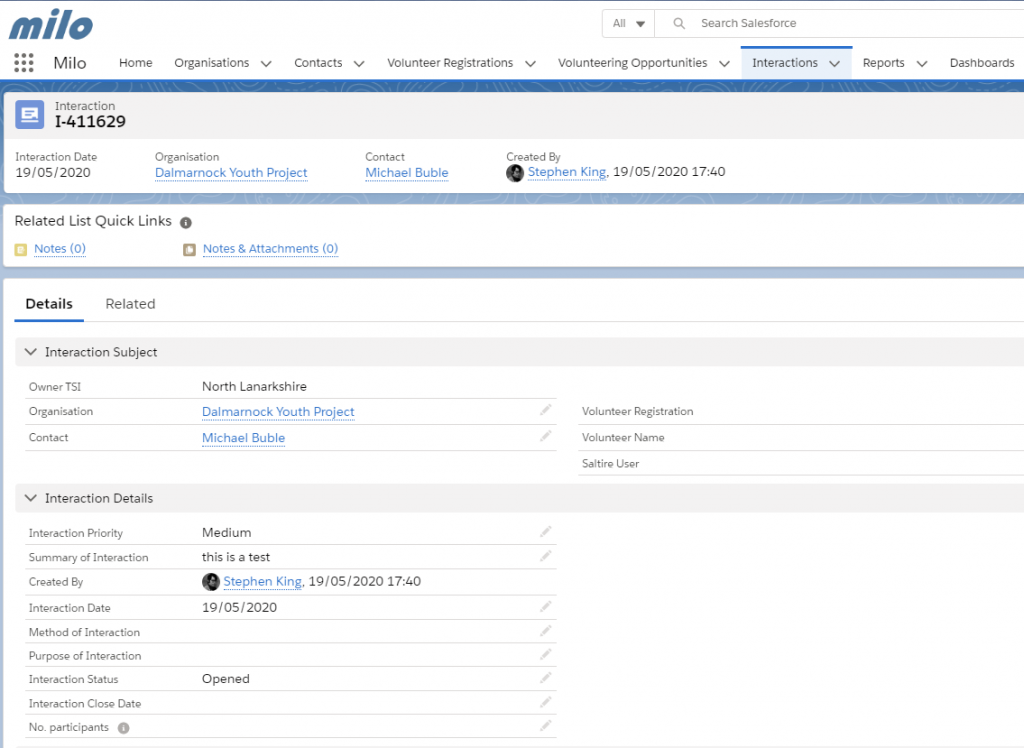
To create a new interaction with a Contact, repeat the steps above, but starting from a contact record rather than an Organisation record.
To create a new interaction with a Volunteer or Saltire User, repeat the steps above, but starting from a Volunteer Registration or Saltire User record rather than an Organisation record.
Summary
In the Interactions module, we have covered:
- Navigate to an interaction with an organisation
- View/edit interactions
- Create a new interaction
These skills are transferrable across the other Milo objects (Organisations, Volunteering Registrations etc.). You can use the same techniques to navigate around Milo and start to explore the other features Milo has to offer.
Remember – for more step by step advice, see the individual training modules. If you have any problems or get stuck, you can contact the Milo team at milosupport@scvo.scot

