Reporting - tips
Introduction
This Reporting tips training module has been designed to provide you with several tips to help you use the features of reporting easier and more efficiently.
Separating delineated lists into separate cells
On multi-select picklists in Salesforce (e.g. Main Activities, Neighbourhoods) it is possible to select more than one value. Because multiple values are stored in a single field, this means that when the report is exported to Excel, all of the values will appear in a single cell, delineated by a semicolon.
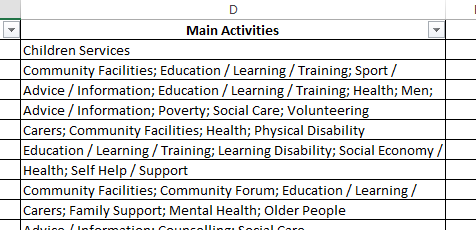
This is fine for a summary of the details in the field, but if you want to do more with the data, it’s handy to separate these values into separate cells.
Excel has a handy feature that lets you do just that with its Convert Text to Columns wizard. Just follow these steps:
- Export your report to Excel
- Select the column with the delineated values you want to separate (Main Activities in this example):
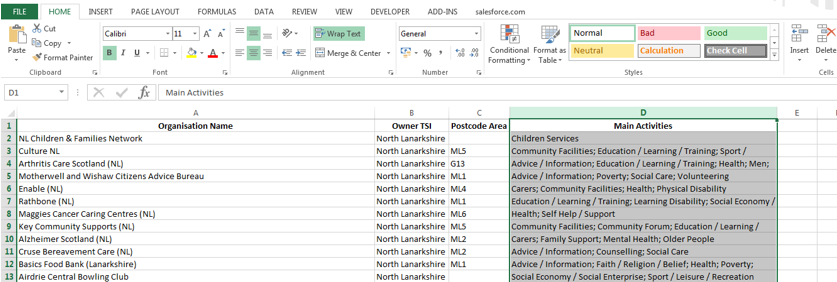
- Click on the DATA menu on the ribbon
- Click on Text to Columns
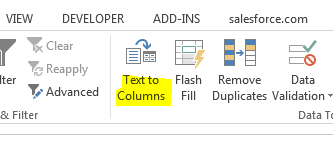
- Then simply follow the wizard instructions:
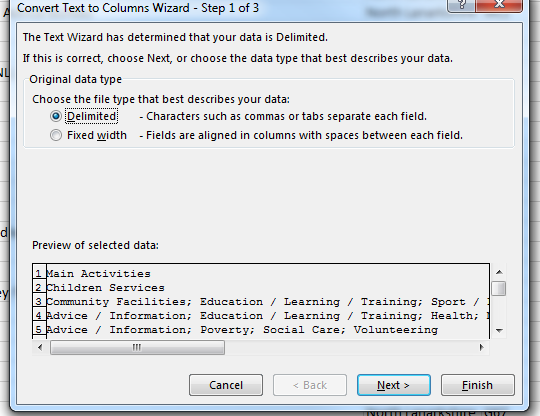
You can click next on most of the defaults, but make sure ‘Semicolon’ is selected in step 2, as that’s how the values are delineated in Excel:
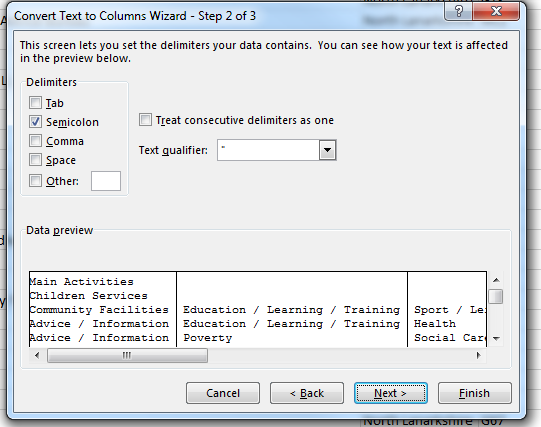
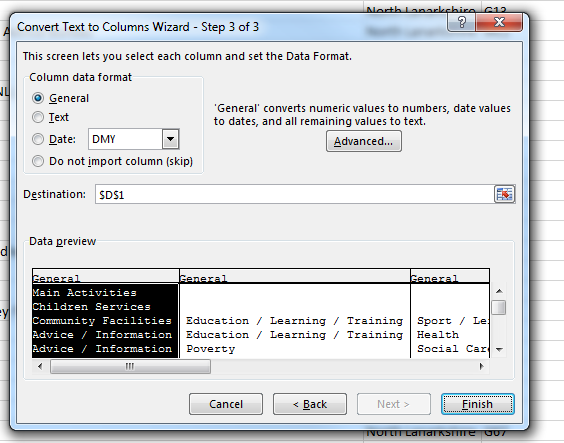
Click Finish, and the individual values from the multi-select field should now be spaced out in separate cells:
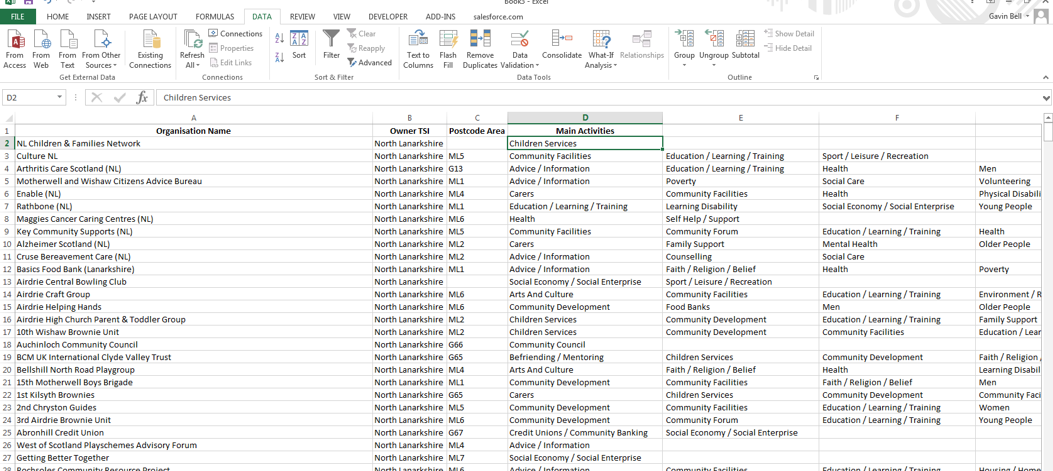
All you have to do now is add relevant headers to your new columns, e.g. Main Activity 1, Main Activity 2…


